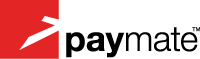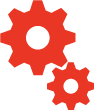For a quick and simple integration, you can use our easy to use button generator below to generate code that you can embed in your website that will display individual payment buttons for each item you configure in the generator.
Paymate Express Button Generator
Opening the Payment Window
To generate the HTML to connect your website or shopping cart to Paymate Express, follow these instructions.
Please note:
- your browser must be JavaScript-enabled to use this wizard, and
- the link text will not be generated correctly until you have entered all required information
Tips & Tricks:
- To copy and paste the link, right-click the text area above and choose Select All from the menu. Right click again on the selected text and choose Copy from the menu. You can now paste the link to Paymate Express into your website.
- When copying and pasting the link, use a simple text editor (eg: Notepad) to paste the link HTML into your web page. This will ensure that the web page content is saved in the correct format for display via a web browser.
It is possible to supply additional information to the Paymate Express payment page by adding parameters to the ‘href’ attribute of the generated link.
The additional parameters you can specify are:
|
Parameter Name
|
Parameter Description |
|---|---|
| amt | The payment amount |
| amt_editable (1) | Indicate if payment amount is editable or not |
| currency (2) | The currency code of the payment amount. |
| ref | A seller reference number for a transaction |
| pmt_sender_email | The buyer’s email address |
| pmt_contact_firstname | The buyer’s first name |
| pmt_contact_surname | The buyer’s surname |
| pmt_contact_phone (3) | The buyer’s phone number |
| pmt_country | The buyer’s country. |
| regindi_state | The buyer’s state. |
| regindi_address1 | The first address line of the buyer’s address |
| regindi_address2 | The second address line of the buyer’s address |
| regindi_sub | The suburb of the buyer’s address |
| regindi_pcode | The postcode of the buyer’s address |
| return (4) | A fully-qualified (eg: http://www.yoursite.com/paymentreceived.asp) URL to which Paymate will redirect the buyer. This redirect will occur when they click the continue button on the receipt page of the Express Payment wizard. |
| popup (5) | Indicate if your website has opened Paymate Express in a new window. Must be either true or false, default is true. If this value is true, the Paymate Express window will close before displaying the ‘return’ URL in the browser window which opened Paymate Express. If this value is false, the ‘return’ URL will be displayed in the same window as Paymate Express. |
(1) Acceptable values for amount editable are: Y – editable N – not editable .
(2) Existing websites which previously specified the currency as ‘curr’ will continue to function, but are encouraged to update their links to pass this parameter with a name of ‘currency’ as the ‘curr’ parameter may not be supported in the future.
(3) Acceptable characters for phone numbers are: digits 0 through 9 ( ) – + and space. Any phone numbers which contain invalid characters will not be prepopulated.
(4) This URL must be able to handle POST requests. Depending on your website host, redirecting to static pages (eg URLs ending with ‘.htm’ or ‘.html’) may not work. Please consult your website host for acceptable pages you can specify for this value.
(5) If you are specifying false for this parameter, please ensure that the target of your link/form is “_top” so that the security padlock is displayed in the browser’s status bar. This is particularly relevant to websites using framesets, as the security padlock may not be displayed when a secure page is displayed within a non-secured frameset.
Notes:
- Acceptable values to specify for the currency parameter are “AUD” , “USD” “EUR” “GBP” and “NZD”. If this parameter is not specified, or is invalid, the default currency code is AUD.
- Please check acceptable values to specify for the country parameters list . If this parameter is not specified, or is invalid, please select the country.
- Please ensure that the return URL (if specified) is a complete URL, otherwise your website will not receive the payment response information.
- The seller reference number supplied to Paymate Express should be unique. This will assist:
- you in identifying individual payments
- your shopping cart or website to function correctly when processing more than one payment at a time
Example
To create a link for a USD 100.00 Paymate Express payment to a seller with a username of ‘demonstration’, you would change the url variable from:
to:
Protected Fields
When posting information from your shopping cart or website to the Paymate Express payment page, certain fields are “locked”, making them uneditable by the person making the payment. These fields are as follows:
- Payment Amount
- Currency
By protecting these fields, you can be assured that the payment information being processed by Paymate is consistent with your shopping cart or website ordering process.
Output Parameters
If you have nominated a return URL in your post of information to the Paymate Express page, the following values are returned to your shopping cart / website once the payment is complete:
| Parameter Name | Parameter Description |
|---|---|
| transactionID | The unique, 11 digit, Paymate identifier associated with each payment processed |
| responseCode | An identifier of the state of each transaction – see Response Codes below |
| paymentAmount | The payment amount authorised by the buyer |
| currency | The currency code of the payment (‘AUD’, ‘USD’,’EUR’,’GBP’,’NZD’) |
| paymentDate | The payment date. Format: dd-MMM-yyyy (eg: 01-JAN-2005) |
| ref | The seller reference number either provided to Paymate from a seller’s website, or entered during the payment process. |
| buyerEmail | The email address of the buyer |
| billingAddress1 | The first street address line of the billing address |
| billingAddress2 | The second street address line of the billing address |
| billingCity | The city of the billing address |
| billingState | The state of the billing address |
| billingCountry | The country of the billing address |
| billingPostcode | The postcode of the billing address |
| billingFirstName | The buyer’s first name |
| billingSurname | The buyer’s surname |
Notes:
- If a buyer makes a payment using the registered Paymate member facility, any address information posted to the Paymate website will be overwritten with address information gathered from the Paymate system
Once the payment process is complete, a response code will be returned with the output parameters listed above. Detailed below is the response code and the meaning.
| Response Code | Definition | Recommended Action |
|---|---|---|
| PP | Payment processing | Await email notification from Paymate prior to organising delivery of purchased items or service |
| PA | Payment approved | Proceed with organising delivery of items or provision of service immediately |
| PD | Payment declined | Contact buyer to organise another means of payment or discontinue order |
Notes:
- This response code will only be returned to your shopping cart or website if you have supplied a URL when initiating the payment